If you are getting specified message at software startup, there are several reasons listed below which prevents software to access database:

How to test ping in Windows:
-
Click the Start button in the bottom left-hand corner of the screen
- Click the Run option
- Type “cmd” in the text box and then hit the Enter key on your keyboard.
- A black box with a flashing cursor will open; this is the Command Prompt. Type “ping” space IP address of target computer.
- Type in the IP address you’d like to ping and then hit the Enter key on your keyboard. Wait for the ping results.

Step 2. Please check if SQL server instance for eZee is created in windows services and it should be in running condition.
Opening the Windows Services list :
- Open a Run box :

- Type services.msc and press Enter.
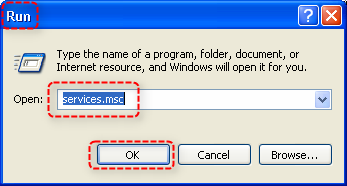

Step 3. Please check if your antivirus/firewall is blocking database request from software. Set an exception for all eZee applications.
Path: Windows Control Panel>>Windows Firewall>>Exceptions>>Add Program>>Select eZee Application>>Apply

4. If network connection is still not established, please contact your local IT vendor and ask for their assistance.
5. Once the network connection is established, eZee applications should start working in the network as per the client-server settings set.
6. If you notice that even after the Network connection is established, eZee applications are not working, feel free to contact our live support for immediate help.
7. If you are getting this message on a client computer on a Network, then please check that you have configured Machine/IP address properly. This setting can be done from eZee FrontDesk Menu-> General Settings -> Client/Server.
